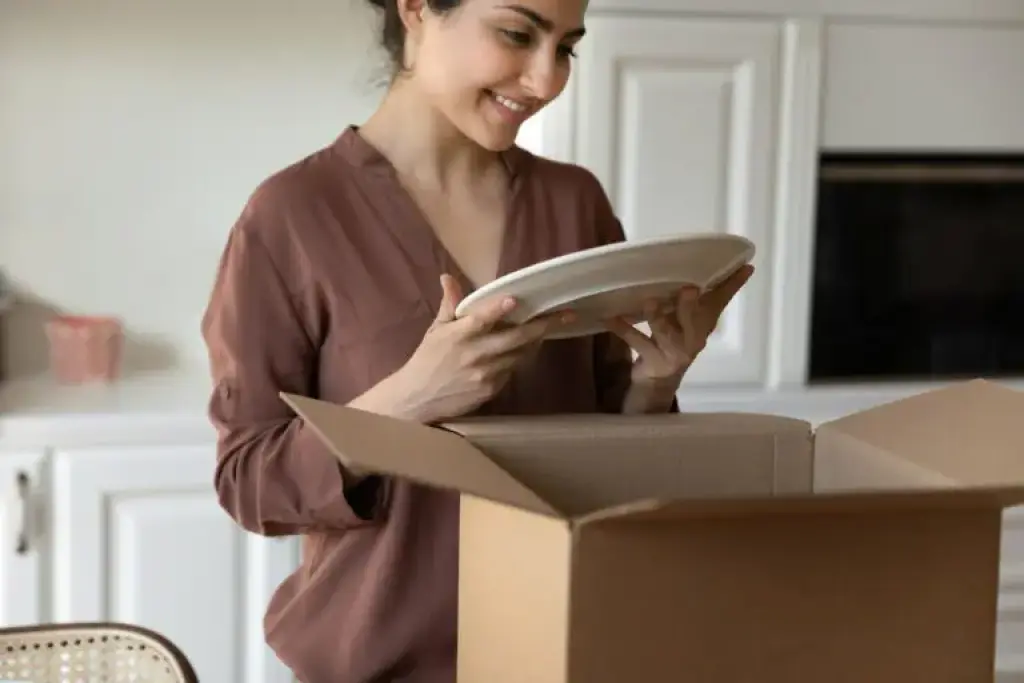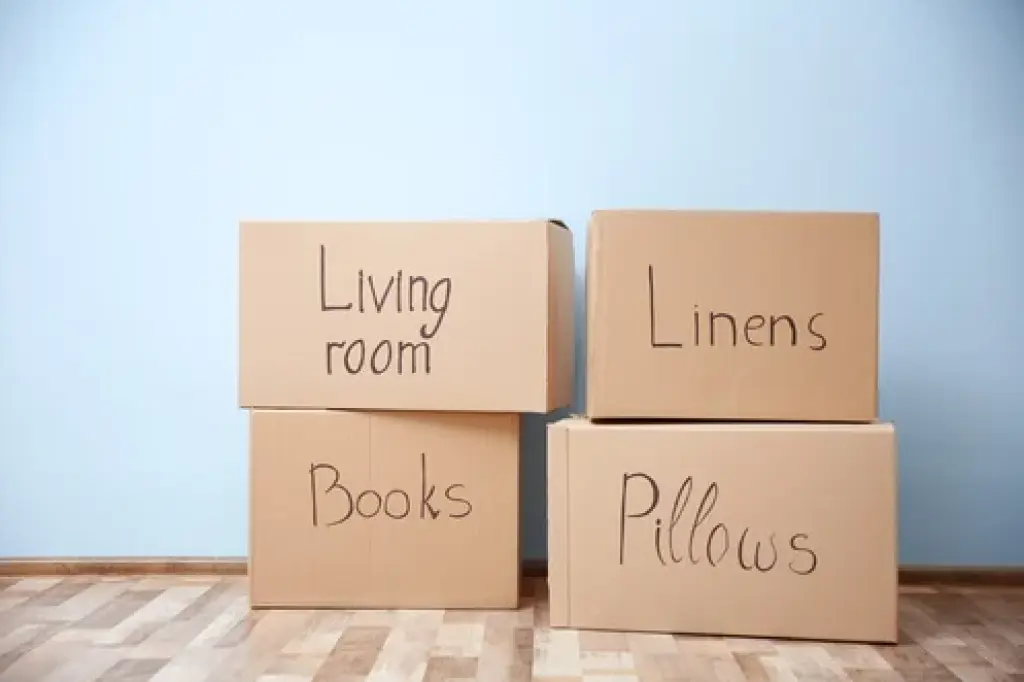Step 1: Turn Off The Computer
Before moving a computer, you need to turn it off to prevent any damage to the inner workings. Moving around the tower and adjusting the cables while turned on may cause problems.
Step 2: Take A Photo Of How The Cables Are Connected
Depending on how tech savvy you are, you may want to take a photo to remind you of how everything was connected. There’s nothing worse than unpacking in your new home and forgetting which cables went where.
Step 3: Remove Any CDs or USBs etc.
To avoid damage to the accessories themselves or to the ports it is a good idea to remove any CDs or USBs. This will also make packing the computer much easier.
Step 4: Unplug And Pack Cables
Cable management is critical to computer setups and to moving a computer. The last thing you want is misplaced or broken sockets. Depending on the type of cable, either fold or wrap the cable and secure with tape and place into a suitable box.
Step 5: Double Check The Access Panel Is Secure
Every desktop computer has at least one access panel. The access panel are generally located on the sides of the tower to allow access to the internal components. Make sure these panels are close and secure them with tape.
Step 6: Wrap The Computer In Bubble Wrap
Using tape, wrap and secure several layers of bubble wrap around all sides of the tower. This will help prevent any damage in transit and offer a layer of protection against dust and water.
Step 7: Line the Box with Bubble Wrap And Newspaper
Before placing the tower into the box, first line the box with newspaper for an added layer of protection against bumps and kocks.
Step 8: Position The Tower Upright In The Box
Now that the box and the tower are prepared, place the tower upright into the box. This will keep everything in its natural position and safe during the move.
Step 9: Stuff Gaps With Newspaper
If there are any gaps around the edges or the top, stuff them with newspaper of leftover bubble wrap to prevent the computer from moving around in the box.
Step 10: Tape The Box Securely
Now that your computer is boxed up, secure the top and bottom with a generous amount of tape. Make sure to pay extra attention to the meeting point of the folds to stop box from opening in transit or from falling out of the bottom.
~
For more information and tips on how to move and pack household items read our moving tips and tools guides or contact us today.